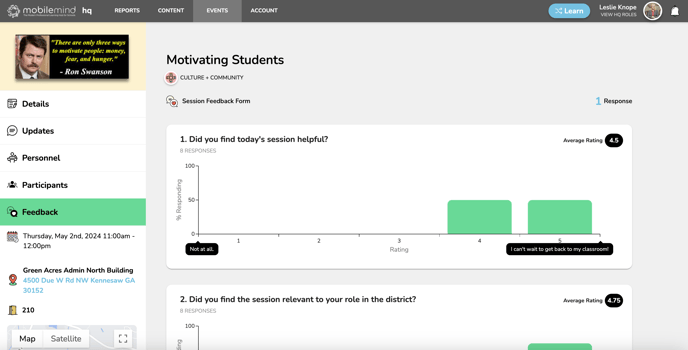What will I have access to if I have been assigned the role of presenter for a conference session?
If you have been assigned the role of presenter for an event, you will have the ability to edit some sections of the event and you will be able to send updates and check people into the event.
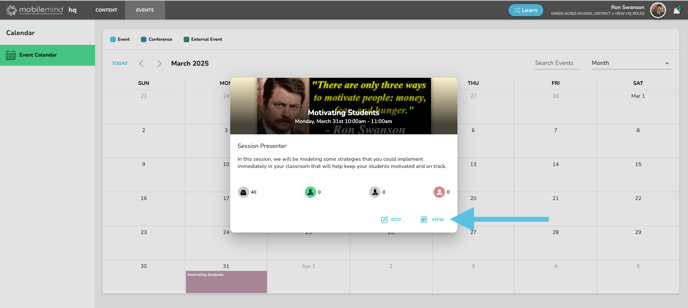
![]()
When you are assigned as a presenter for any event, you will now see the HQ button from your MobileMind Dashboard.

When you click that button, you will be taken to your HQ Dashboard where you will see any events where you have been assigned a role of secretary, manager, or presenter. The conference sessions are light purple.


Enter Bio Information
As a presenter you will have the option to enter your bio information that will be displayed on the details page of any event where you have been assigned the presenter role.
From your HQ Dashboard, click your profile icon in the top right corner. Scroll down to the Bio Info section and enter a little bit about yourself. If you haven't already, you can add a profile image as well.


Editing Rights
As a Session Presenter, you will have the ability to edit the details and resources sections. You will not be able to edit the location, participants, personnel, or the registration sections.
- Click on your session and choose Edit.
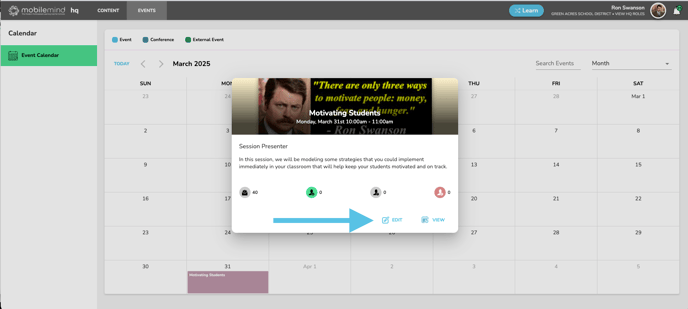
- Details Section
- Description- Enter a a few sentences that will describe what your session will be about. Try not to make this too long.
- Banner- If the creator of the conference hasn't added a banner, you are welcome to do so here. Here are some templates you can use.
- Additional Notes- For anything you else you would like participants to know, you can add in the additional notes section.


- Resources Section
- Event Feedback- Your conference creator may have already added this. We suggest checking with them before adding one of your own. You can use a MobileMind F=Custom Feedback Form or an external link.
- Pre-Requisite or Related Learning- You have the option to attach MobileMind courses and/or Learning Paths to your event.
- Support Contact- Your conference creator may have already entered an email address for your session. If not, you could add your email address.
- Helpful Links- Add any links that your participants might find useful such as a link to your slides or any resources you are sharing.
- Attachments- If you have any files that you are using in your session, you can add them here.
- Click Update Event in the Upper right of your blue banner when you have all of your information entered.



- Managing your Session
From your HQ Dashboard, click on your session and click View.
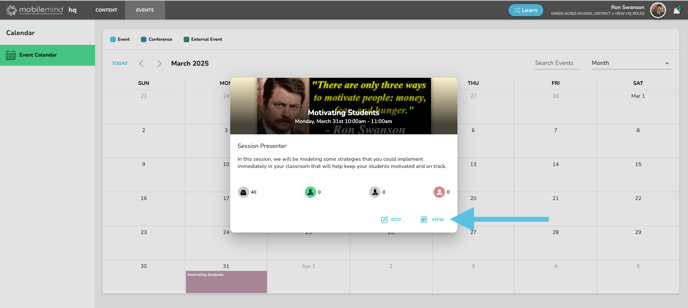
-
- Sending Updates- You can send out any reminders or updates for your session once it is published. The email will only go to those that have indicated they will be attending, but they will be posted for anyone to view as they RSVP.


- Day of your conference
From your HQ Dashboard, click on your session and click View.
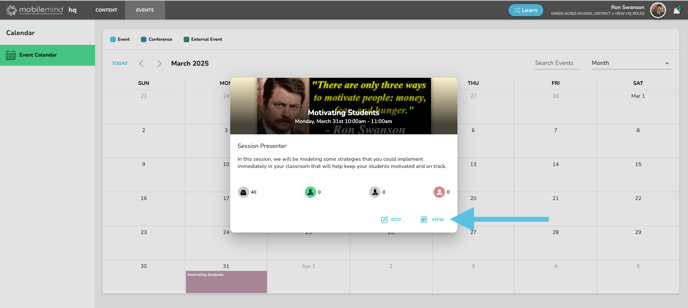
- Participants Page
- Check-In with Join Code
- On the day of the event, you will need to either give the join code out, send it in an update, or display it on the screen if you are hooked to a projector.
- Check-In with Join Code
-
-
- Click Participants from the left sidebar. You will see the join code in the first box that you can copy and paste or you can click the Expand button to display it on your screen.
-


-
-
- You will see the QR Code display button in the second box. The join code will be on the QR Code display as well.
- Note: Scanning the QR code will take them directly to the event if they are already logged into the MobileMind app, but they will still need to enter the join code to be marked present.
-
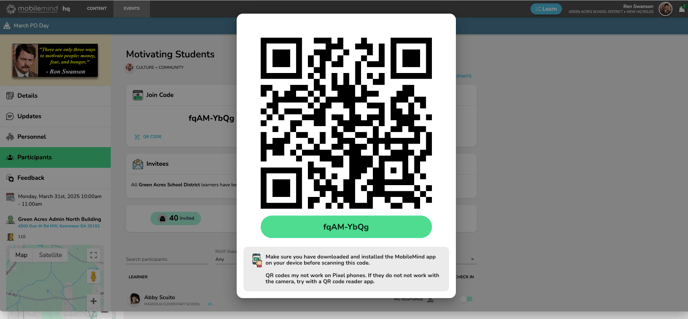
-
- Check Participants in Manually-
If your district has chosen not to use the join code for this event or if you have participants with technical difficulties, you can always check them in manually.- You can use the filtering options to easily find people that you need to check in manually. You can click the RSVP status buttons or you can filter down more by using the filtering options below that.
- Check Participants in Manually-

-
-
- If you are searching for a name, use only the first or last name, not both.
-
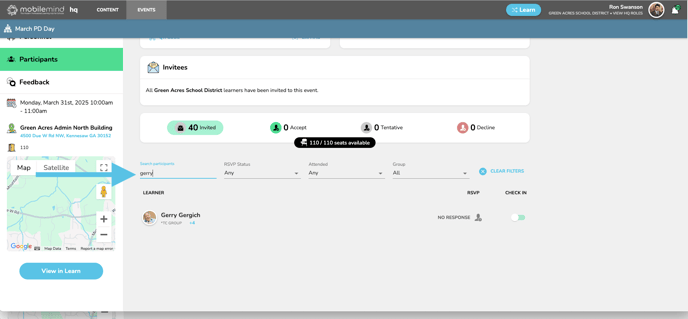
-
-
- Slide the button on the right to green to check in.
-

- Feedback- If your conference creator added a MobileMind custom feedback from, you will be able to view the results by clicking on the Feedback button on the left sidebar.