How do you complete a rubric for a classroom observation on the MobileMind app?
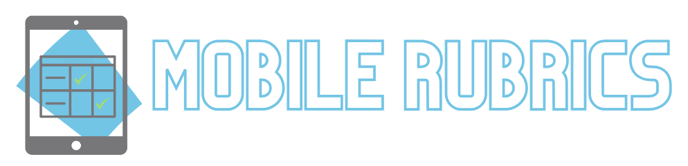
Mastering MobileMind Rubrics: A Guide for Classroom Observations on the Go
MobileMind empowers you to conduct effective classroom observations and evaluations right from your mobile device. But a key component of this process is using rubrics to assess teacher performance. We'll walk you through navigating the app to complete rubrics seamlessly, ensuring a smooth and efficient classroom observation experience.
Roles needed
In order to be able to create rubrics in MobileMind, you must have the role of Org Admin.
In order to be able to view completed rubrics in MobileMind, you must have the role Org Observation Admin or Group Observation Admin.
If a person should only be able to complete a rubric and not view other completed rubrics, they should have the role of Org Observer or Group Observer.
After logging into the MobileMind App:
- Click More in the bottom right corner.

- Click Switch to HQ.

- Type in the name of the person you are going to observe.

- Click on the person's name.

- Choose the rubric you would like to use.

- Click three dots on the right side of the criterion for more options.

- Click Add Comments if you would like to add a comment for this criteria.

- Click Save Comment

- Complete the rubric for choosing a level for each criterion.

- Click Submit Rubric

- Your submission will process and then take you back to the user search page.

Creating and Viewing Rubrics Roles:

