Can I create reviewer groups?
You can create groups for reviewers so you don't have to search for each individual person you would like to be a reviewer on a particular course.

Suggestions for Reviewer Groups:
- By school level: ES, MS, HS
- By content area: ELA, Math, Counseling. etc
- By job role: Instructional Coaches, Technology Integration Specialists, HR, etc
*We suggest adding the word "Reviewers" to your group title to avoid any confusion with regular groups.
You can get to Reviewer Groups in three different ways.
- HQ Dashboard- Content>Reviewer Groups
- Course Creation Page- Add Reviewers>Reviewer Groups
- HQ Dashboard- Content>Review>Reviewer Groups
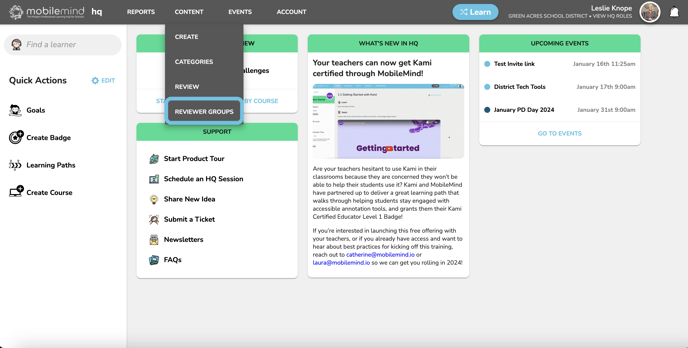



- Click on Reviewer Groups and then Click Add Group
- Type in the title of the group (we suggest adding the word "Reviewers" to the title so it won't be confused with regular groups.)
- Click Save


- Once the group is created, click on the group
- Click Add Reviewers
- Add your reviewers that you would like to be in this group
- It will save automatically.



- Create a course that will be reviewed manually
- Click on Add Reviewers from the left sidebar
- Click Reviewer Groups from the box that comes up
- Choose your groups



When you go to your Review Page, you can also see who has been selected for any courses where there are submissions waiting.
- Click on "View By Course"
- A box will come up and will be sorted by the courses that have the most submissions to the least.
- You will see a column titled "Reviewers"
- Click on one of those and you will see who has been assigned as reviewers for that course.


