How do I view participants for an event?
Whether you need to see how many people have registered for an event prior to that day or if you are ready to begin your event, you will go to the Participants page from your HQ.
If you are the creator of the event, the Event Manager, Event Presenter, or Event Secretary, you have the ability to view all participants invited to an event.
From your HQ dashboard, go to the Events tab.

Click on the event and you will get a quick snapshot of how many people were invited, how many said they are attending, declined, and are tentative.

To get more detailed information, click on View and then go to the Participants page. You will again see a snapshot of how people have RSVP'ed to the event and how many seats are available. You can click on those icons to filter your list.



You will also see some options across the top to help manage your event. (For more detailed information on these features, please see the article on running your events.)
- Join Code- You can regenerate the code and expand it to make it large on the screen if you are hooked up to the projector.
- Send Invitation- You can copy this link and send it in an announcement or email it if needed.
- Check-In Window- You can easily get to the edit page to change the time frame that the check-in window is open.

There are also some other filtering options that might be useful to you.
- Name search- type in either the first or last name, not both.
- RSVP Status- You may want to see only those that have indicated they will be attending.
- Attended- After the event is over, you may want to see a list of only those that attended.
- Group- If you are responsible for jus one or a few groups, you may want to see a list of those that have indicated they will be attending, but just in those groups.
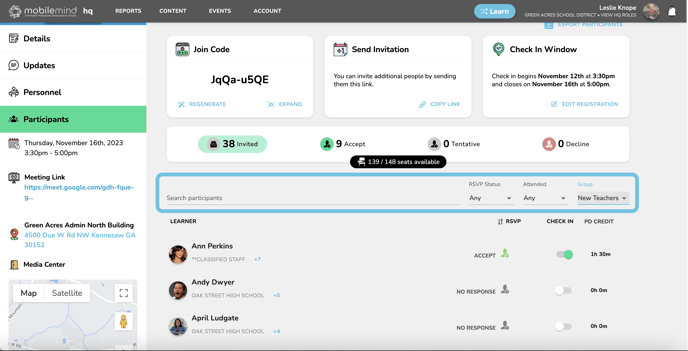
You can export your participant list to a CSV at any time prior to the event or after. You will see their RSVP status and if they were marked present, you will see that as well.

