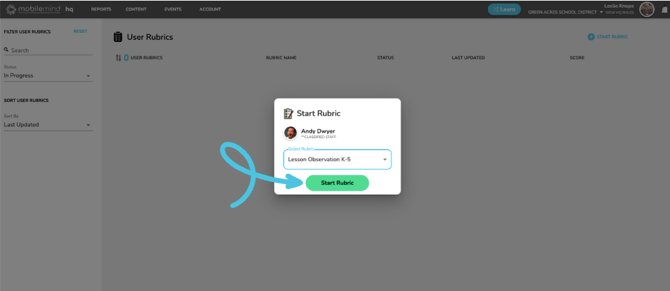How do you complete a rubric in MobileMind during an observation or a walkthrough?

Roles needed
In order to be able to view completed rubrics in MobileMind, you must have the role Org Observation Admin or Group Observation Admin.
If a person should only be able to complete a rubric and not view other completed rubrics, they should have the role of Org Observer or Group Observer. This person will only be able to view rubrics they have completed.
When you are ready to do a walkthrough or complete a teacher observation:
If you don't have another admin role in MobileMind, you will search for a learner in the upper left hand corner of your HQ Dashboard.

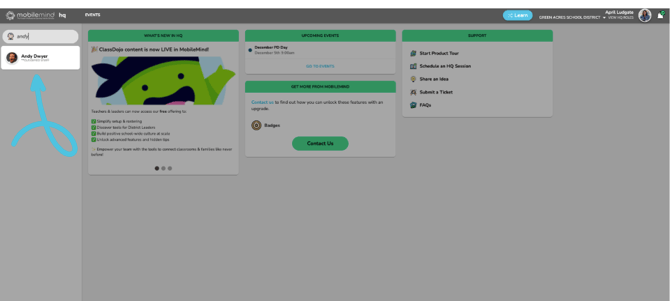
If you do not have another admin role in MobileMind, you will only see the rubrics that you complete on the Learner Backpack.
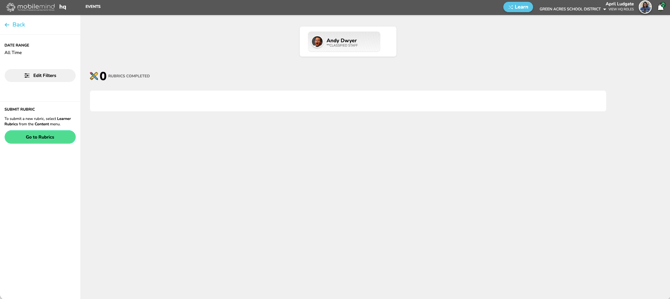
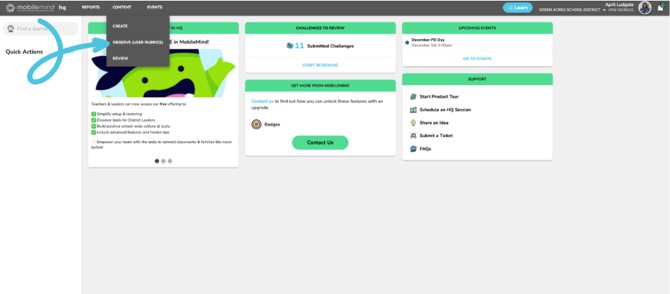

Type in the first or last name of the person you will be observing and click on their name.

Now select the rubric you would like to use and then click Start Rubric.

You'll notice a SAVE PROGRESS button located on the right side of the top banner. After you begin working on a rubric, your progress is automatically saved and continues to auto-save every 30 seconds. However, you can also manually click the save button at any time to ensure your updates are captured.

If you are using the rubric for coaching, scoring is optional.

If a particular criterion does not apply during your observation, simply select the N/A button. The corresponding points will be automatically removed from the total possible points for that rubric.


You’ll notice the rubric appears with an In Progress status in the status column.

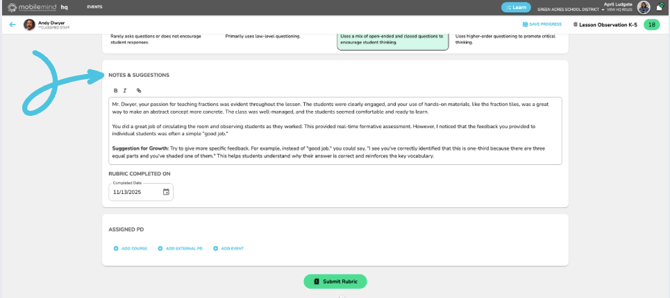
If you’re completing the rubric after the observation took place, make sure to update the observation date accordingly.
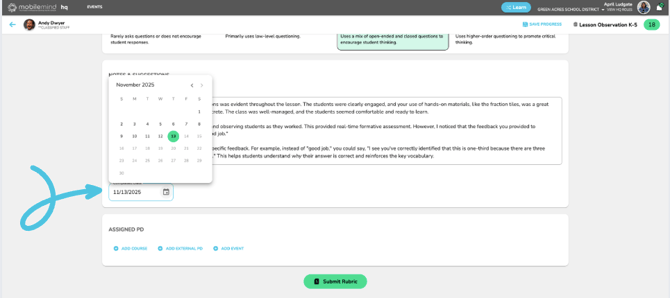
Add any professional development—whether a course, XPD, or event—that you’d like to align with a specific criterion or apply to the entire rubric.



When you’re ready for the learner to access the rubric, click Submit Rubric.

Now, you’ll notice the rubric is no longer listed. Let’s explore the filters available in the left sidebar. By default, this page displays rubrics with an In Progress status, but you can use the sidebar to adjust which rubrics you’d like to view.

You can either search for a specific learner or filter rubrics by their current status.




Creating and Viewing Rubrics Roles: