How do you create an announcement?
In this article you will learn how to create an announcement and have it emailed and posted on the learner dashboard.
![]()
Announcements are small nuggets of useful information to be displayed on the learner’s dashboard. They could announce a new course, provide a tip, and alert teachers of a new policy.
We HIGHLY recommend sending all professional development information through MobileMind Announcements. By doing so, your learners will not have to go searching for that email that was sent months ago with directions for completing any professional development. It will be right on their dashboard!
- Please note this is also a course in the HQ Learning Path. If you would like to view the video instead of going through these step by step directions, please click HERE.
- From the Content tab, click Create and then choose Announcements.


Enter in the required information:
- Title (Required)

Announcement Type (required)-
- Choose between Important, Tip of the day, Google News, Random, Contest, Featured Course. etc.
- If you choose Featured Course or Learning Path, you will select the course or Learning Path you would like to feature and you will not need to upload and image.
- If you choose any other kinds of announcements, you will need to upload and image.



Announcement Body
- The main text for the announcement. If you need to add links, use the hyperlink icon.

Group Visibility
- If you cleave the Group Visibility option blank, it will go to the entire district. If you only want specific groups to see this announcement, choose which groups you would like the announcement to go to. If you are a group admin or creator, you will only see the groups for which you are assigned.
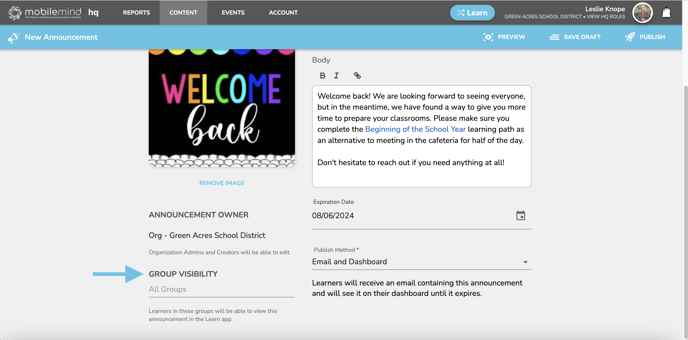
Expiration Date and Publish Method
- Set the duration for your announcement to appear on the learner's dashboard
- You can choose to email your announcement and post it to the dashboard, dashboard only, or email only

Choose Save Draft, Preview, or Publish
- You will see the announcement on the dashboard as soon as you choose publish.
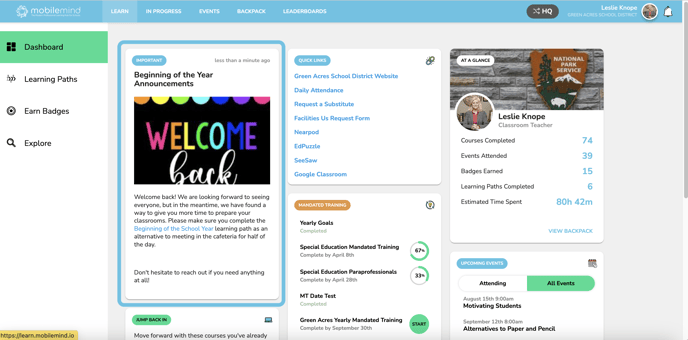
Video Directions