How do you go through the pre-approval process as an approver?
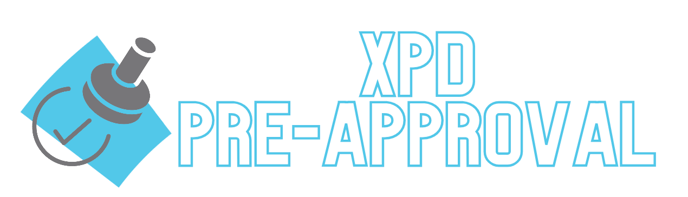
Jump to Video
You will receive an email notification if you have been designated as a reviewer and if the requester is a member of one of your groups when a Pre-Approval request is submitted.
Click Go To MobileMind and click on Pending from the left sidebar of your Events page.


You can identify that a pending request is for Pre-Approval rather than a credit request by looking for the "Awaiting Pre-Approval" indicator.
Click on the request. You will see that this request is in the Pre-Approval stage indicated by the left side of the stage indicator at the top of the request. Once the request is approved, you will be able to click on the Request Details.


At the bottom of the request, you will find detailed Approval Instructions relevant to this stage.
Add a comment and choose Approve or Decline.
If you are not assigned to this step, you will see that indicated in the bottom right.



Once Step 1 has been approved, the Step 2 Approvers that have been assigned will receive an email notification. This same process will continue until the final approval.
Click on Go To MobileMind and go to Pending from the left sidebar of your Events page in HQ and then click on the request.
You will can click on the checkmark for the previous step to view the comments.




Enter your comment and click Approve or Decline. If you approve, the next group of approvers will receive an email notification.
The next approver will be able to click on the check marks to view the comments.


Now that you have Approved a request, click HERE to learn how to approve the credit request after the participant has attended the event.
Video Instructions