How do you inactivate users during the renewal period?
You can only inactivate users during your renewal period. For details on when your renewal period begins and ends please contact your customer success manager, submit a support ticket, or schedule a renewal kickoff meeting.
During your renewal period, you have the option to inactivate users. Again inactive users will not have access to MobileMind, will not show up in your reports and will not count against one of your licenses. Inactive user data is retained in MobileMind in the case the user ever needs to be reactivated.
If you have kept up with blocking users as they leave your district, this will be an extremely easy process. When your renewal period begins, you will see the message below on your Users page with the date that your renewal period ends.

To inactivate users during your renewal period follow the same steps as you used when blocking users, but now you will see a set to inactive option.
- Go to the Account section in HQ and click on Users.
- In the filtering options, use the status filter to see all of your blocked users

- Check the top box to select all blocked users or check the box on the left for the users you would like to inactivate.

- Click the drop down menu that is on the left side above the list and choose inactivate. (Reminder: This option is only available during the renewal period.)

- Click Apply to Selected Items to the right of that drop down menu.
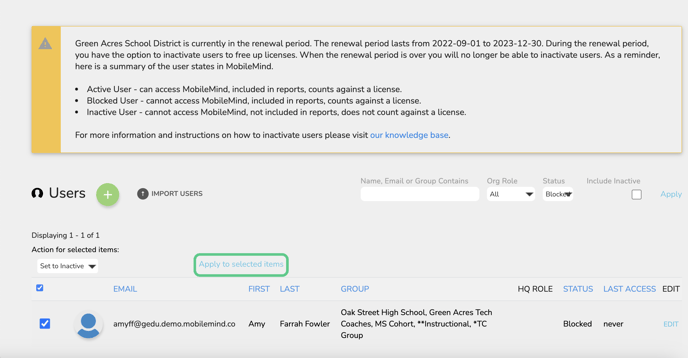
- A new page will open with a list of those names.
- At the bottom of the page, click the Execute Action button.

Video Instructions