How do you navigate a micro-course?
There are several different elements within a course that may be helpful to you as you begin learning.
Jump to:
Basic Course Info
First, you can click on any course that you are interested in taking. A beginner level course indicated by one star. On the left sidebar, you will see the category, the skill level , whether it is associated with any badge opportunities, and the estimated time it will take you to complete this course.


Main Content Section
In the main content section, you will see what you will learn and how you will apply your learning. Please keep in mind that even if you feel comfortable completing the challenge in a MobileMind course, you may find some other helpful information in the video, but don’t worry, all of the MobileMind videos are five minutes or less!
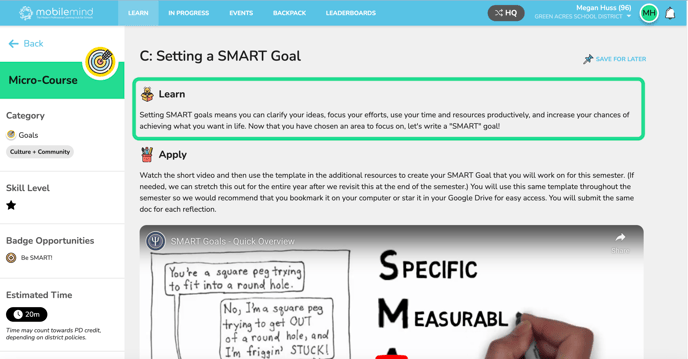


At the bottom of the page, you will see any additional resources that may help you as you are learning.

If this is a course that was created by someone in your district, you may see an email of the person you can reach out to with any questions.
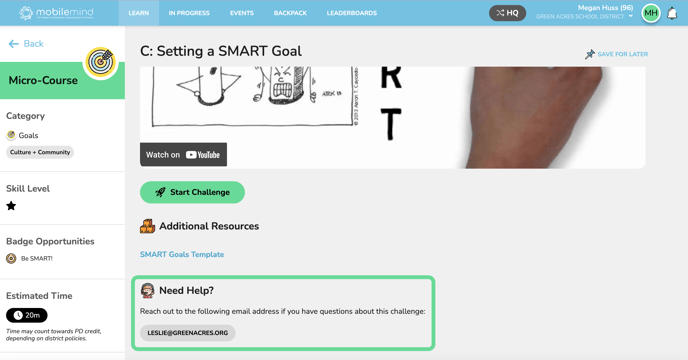
Starting the Challenge
If you decide to complete the micro-course, you can view the video and then click Start Challenge to complete the course. When you do, the challenge window will open in the bottom right corner of your screen. You will see the specific instructions for completing the challenge, as well as the instructional video if there is one.
The challenge window will follow you to the new tab you have opened so the directions and the video will be handy for you to reference if needed. This helps so much because there is no need to click back and forth between tabs in order to view the instructions or review the video as you complete your challenge. If the window is ever in your way, you can roll your mouse over it and use the arrows in the bottom right to move the window around or click your learning buddy at the top to minimize it. Once you complete the task, click next. For this type of submission, I am asked to share a link. Once I paste my link in and click submit, I will now have the option to add any additional information if needed. Then I can click Yes Submit. You can choose to go to the next suggested course or back to a learning path you have been working on or you can click go back to MobileMind.
For any MobileMind challenge that will require human review, we ask that you give us 24-48 hours to review it, but remember, you don’t have to wait for it to be graded to move on to a new course. If the course was created by your district, they may have a different time frame for getting submissions reviewed depending on how many reviewers they have.
Navigating a Course in MobileMind Video
If you would prefer to view this information in video format, please click below.