How do you use the Event Check-In system?
If you are the event creator, Event/Session Manager, Event/Session Presenter, or Event/Session Secretary, you will have the ability to check participants into the event and access the join code.
The check-in system will work the same way whether you are hosting a single event or a conference.
When you are ready to begin your session and get your attendees checked in, click on the Event from your HQ Events page and click View.

Click on the Participants tab on the left sidebar. You can now see the join code that you can give your participants or if you are hooked up to a projector, you can click expand to display it larger on your screen.



You can also choose to display the QR Code. To use this, your learners will need to already be logged into the MobileMind app. When they scan the QR code, it will take them directly to the event where they can enter the join code.


The space for participants will open as soon as you get to the time you entered when creating the event. Many people choose to open the window 15 minutes prior to the event start tie in case you want people to check-in when they enter the room. You can edit this time by clicking on Edit Registration. This will take you to the edit page where you can change the time of the check-in window. This option is only available for the event creator, manager, and presenter.



You may find that a few people in the session are having technical difficulties and you need to check them in manually. You can first use the filtering options to find them in the list.
- Name Search- type in either the first or last name, not both.
- RSVP Status- You may want to see only those that have indicated they will be attending.
- Attended- After the event is over, you may want to see a list of only those that attended.
- Group- If you are responsible checking people in for just one or a few groups, you may want to see a list of those people.
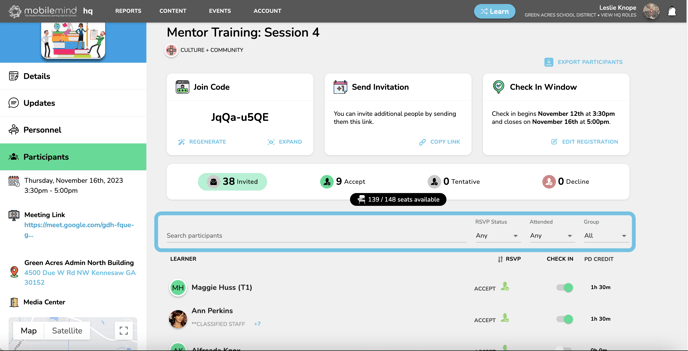
You can manually check attendees in by sliding the button to the right of their name and it will turn green or the participants can enter the join code. You can also change the awarded time credit if someone had to leave early.

