Q4 2024
As always, you are welcome to schedule a call with us if you would like us to walk you through any new updates.

Events Updates
- Export the results from your MobileMind custom feedback forms.
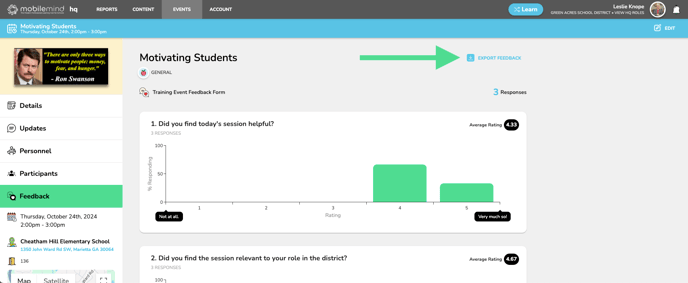
- Prevent presenters from sending updates to the entire event
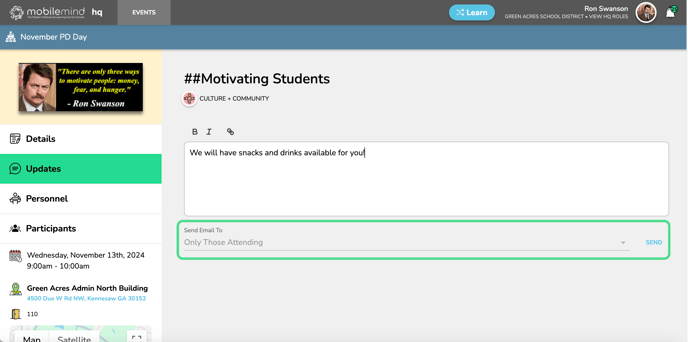
- Only allow presenters to edit the event Resources section ONLY
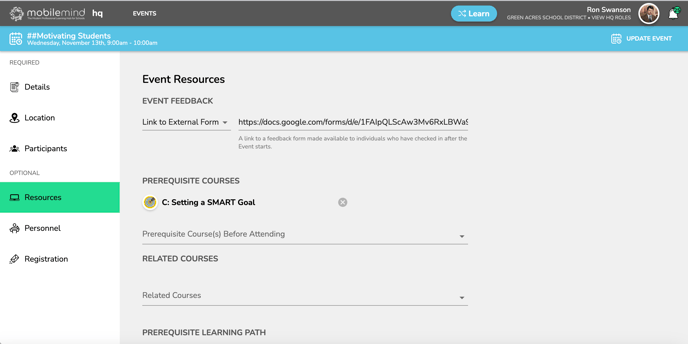
- Add event author to the edit event form and view event page on HQ
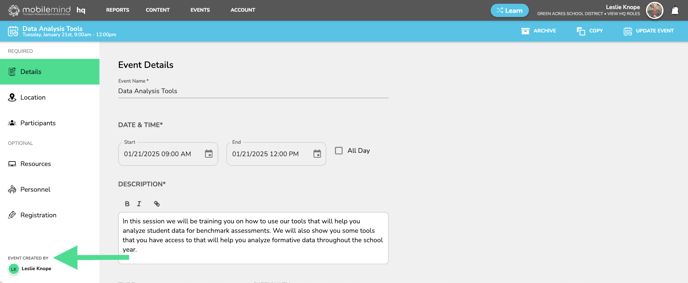
- View Learn link from an event page
To access the Learn side link for an event or to preview how it appears on that side, simply locate the button at the bottom of the left sidebar while viewing the event in HQ. Additionally, you can right-click on the link to copy it, allowing you to share it with others who may not have been initially invited to the event.

External PD
Pre- Approval Workflow
We are excited to announce the introduction of a highly requested feature: pre-approval forms for events! Learners can now easily submit requests for pre-approval before attending events. These forms can include various response types such as multiple choice, text, and date selections. Additionally, you have the flexibility to include multiple approval steps as needed. For more details on this fantastic new feature, click HERE!


Attach Files to External Credit Requests
Another frequently requested enhancement is now available: XPD reviewers can now attach files directly to PD Credit Requests. When you access a PD Credit Request, you will notice a new "Attach File" button. This feature allows you to easily upload images, PDFs, and other documents as necessary.

Reports
Multiple Categories
From your Leaderboards report, you can now select multiple categories for Total Time, Course Time, Event Time, and External Event Time. Simply hold your command or control button down to select multiple categories.

You can also choose multiple categories from a learner's backpack whether you are in HQ or Learn. Click Edit filters and hold your command or control button down and choose as many as you would like.

Organization Settings
Custom Welcome Email
When new learners are added to your organization, they receive an automated email from MobileMind. You can now create a custom email that new learners will receive with district specific information!


Courses- HQ
Course Author Field and Filters
On the course list page in HQ, you will now find a new column labeled "Author," replacing the previous "Last Updated By" designation. This enhancement also allows you to filter the courses by author, making it easier to find specific content.

Learn Side Course Link
When creating a course, you might want to view it from the Learn side or obtain the course link for announcements. To do this, click on the "Preview" button on your course page, where you will find the option labeled "View in Learn." By right-clicking on this link, you can easily copy the Learn-side URL for sharing purposes.


Goals- HQ
Goals for Individuals
Now, when setting a goal, you have the flexibility to assign it to individual learners instead of being required to select a group for the entire district.

Rubrics
Rubric Totals
You will now see the total possible points on the rubric in a learners backpack rather than just the total points given.

Learning Paths- Learn Side
Discontinue Learning Paths
Occasionally, learners may start a learning path and engage with the courses that interest them, but later decide to discontinue their progress. They now have the option to scroll to the bottom of the learning path and select the "Discontinue" button. Once they do this, the learning path will no longer appear on their dashboard, along with a reminder to revisit it in the future if they choose.

Users- HQ
Masquerade as Learners
Occasionally, organization administrators may need to view the experience of learners or understand the perspective of users with specific HQ roles. To facilitate this, you can request the activation of the masquerade feature for your district by contacting Laura or Catherine or you can submit a support ticket. This feature allows Org Admins to temporarily assume the identity of other organization members, providing insight into their experiences. For more information, click HERE.
