What should I know when creating my first conference?

We HIGHLY recommend that you save your conference as a draft and then go ahead and publish all sessions. They won't be able to see the sessions until you publish the conference.
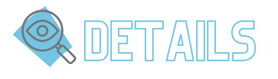
- Enter the time for the entire conference even if you are including time to provide some breakfast, lunch, or refreshments.
- Mention if you will be meeting as a whole group first and where that will be.
- In the additional notes mention if you will be providing food and when everyone is expected to be in the whole group or breakout session. This is also a good place to list some tag words that you used when creating the sessions that will make it easier for them to search.

- Use the location where the event will be held. The location you choose will default to all of the sessions and then you can choose a room for each session.
- If your conference is going to be held in multiple buildings, you can call the location the name of your district and then enter the location as "Magnolia ES- Room 110". Since you can color code your sessions, you could use the colors to represent the different buildings.
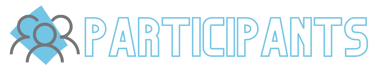
- Go ahead and select the participants for the conference even if you are saving it as a draft. The sessions will inherit the participants.
- Unless this conference is only for specific groups, it is best to just invite the entire district. You can edit the participants for each session.
- On this page, you can choose to give credit for the entire conference or for each session. Once you save this conference as a draft or publish it, you are not able to change your mind on this part.
- If you choose to give credit for the entire conference, you won’t see that option when creating your sessions.
- The reminders on this page will be to remind people the conference is coming up and they need to RSVP. You can select multiple reminders.
- You have the option to create a badge for this conference if you would like. Keep in mind they will only be awarded this badge if they are checked into the conference.
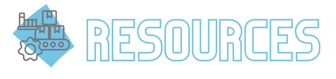
- If you want to include a conference feedback form, it will be linked on the conference details page on the Learn side. It will become available once people have been checked into the conference.
- If you want people to wait to fill it out until the end of the conference, you can turn off “accepting responses” in your Google Form until the end of the day.
- Example Conference Feedback Form
- There probably won't be a need to add courses or learning paths to the main conference.
- We highly recommend entering an email address for support contact for those that have questions about the conference.
- It might be a good idea to link or attach a map of the building and lunch choices for the conference.
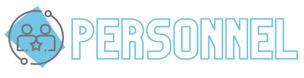
- You have the option to include personnel for the conference as managers and secretaries. These people will be able to help you check people into the conference if needed and send any updates prior to that day.
- You may see that some sessions are filling up quickly or not at all. You could send out an update highlighting some particular sessions or let people know that some are filling up quickly.
- We recommend limiting the number of managers for the conference unless you have a lot of people that will be helping to create the sessions.
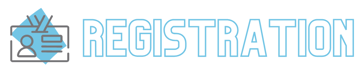
- The reminders on this page will be sent to those that have RSVP'ed that they will be attending. You can select multiple reminders.
- Require RSVP to view session details- If you want to make sure that your participants RSVP for the conference, you can leave this box checked. If you would like them to be able to view the sessions details without requiring them to RSVO, you will need to uncheck this box.
- If you are giving credit for the entire conference, you will want to make sure you use the join code and give that to all of the attendees when they arrive or let them know what time during the day that it will be given.
- You can set the time from for the join code to the first hour, the last hour, or the entire day.
- If you are giving credit for each individual session, you could use manual check in here and use the join code for the sessions.
- You will need to give the join code to each of your presenters for the sessions to give out during their time slot if they are not in MobileMind as a presenter for their session.