Add & Edit Users Via CSV Import
When you have several changes to make, we recommend doing this via CSV import.
![]()
Users can be only managed by a user with organization role Org Admin.
- Users can be managed manually or via import. This article will discuss how to manage users via import.
- Please note this is also a course in the HQ Learning Path. If you would like to view the video instead of going through these step by step directions, please click HERE.
To manage users via import:
- From your HQ Dashboard click Account and then choose Users

- Select Import Users

- Download Import Instructions & Examples for a detailed list of things to know before conducting an import
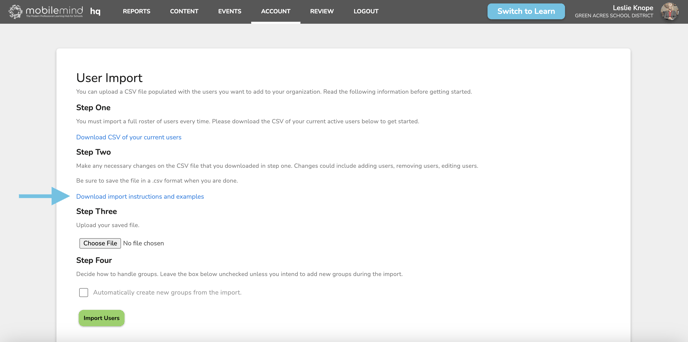
- Important - you must import a full roster of users every time.
- Single import will be used to add, edit, and/or remove users
- The users email address will serve as the unique identifier. Please do not change any email address via import.
- If you are attempting to change an email address you must do so by going to Account>Users and edit that person manually.

If you would like to give users HQ Admin roles:
- Please pay special attention to the available roles that can be given to users. For an explanation of the roles please view this article. The roles must be typed exactly as they are listed. If you are assigning multiple roles, use a comma and no space.
- Org roles and Group roles are in different columns.
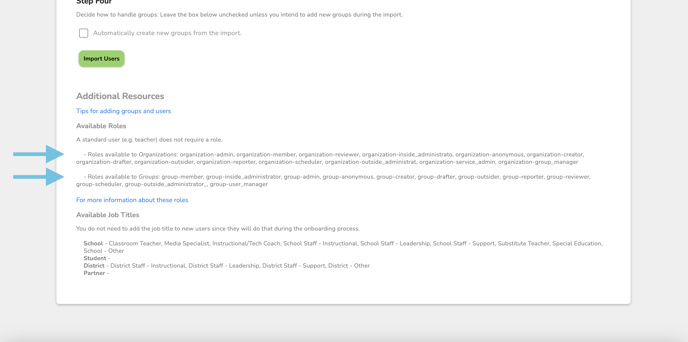
Choose file and upload to MobileMind:
- Complete and save your csv file
- Click Choose File and select your csv file that you just created.
- Check the box if you created any new groups on your spreadsheet
- Click Import Users
- If you have reached a license limit and are no longer able to add users, please reach out to your customer success rep or submit a request.

- You will now see a notification box that will tell you how many users were successfully uploaded.


- If you need to manually edit or add a role to any user, you can click on the word edit on the right side of the line for that person as needed.
- Click HERE if you would like more information on editing users manually.
Video Directions