What types of submissions can we use for our courses?
Before you choose a submission type, it is important to figure out how many people you have that will be available to review any courses that are manually reviewed.

- For each course, learners will complete a challenge.
- When you begin creating courses specifically designed for your school or district, you will have the option to select submission types that are automatically reviewed and others that will require manually review.
- Since any manually graded courses you create will need to be reviewed by people from your district, we recommend that you be intentional about the submission types you choose for each course.
- If you would like to send your learners information about submission types you can send them the support article Submission Types from the Learner View.
Don't forget to use your three wishes granted to each district by the MobileMind Content Genie!
- The MobileMind Content Genie is an AI-powered tool designed to streamline the creation of asynchronous professional development (PD) courses. By leveraging artificial intelligence, the Content Genie allows users to generate course content in a fraction of the time it would take traditionally.
- Click HERE to learn more!
Let’s review the submission types so you can select the ones that will best suit your learning objectives as well as the needs and capabilities of your school or district.
Automated Review Submission Types
- When choosing which type of submission to use, we suggest that you use the automated review types for courses where you want some basic accountability.
- You can raise the level of accountability by the wording of your questions, but still make it easier on yourself.
- The multiple choice, polling, and quiz types are all autograded and text response has an autograded option.
Create a Multiple Choice Question
- If you have access to MobileMind Content Genie, you can use it to generate a new question or change the submission type and have it generate the challenge.


- When you choose multiple choice for your submission type, enter the instructions, a single multiple choice question, the answer options, and select the correct answer(s). You can choose to add as many answer options as you would like. (If you want to use more than one question, you will choose Quiz.)


- If you select more than one correct answer, you will choose if any answers are correct or if they need to select all of answers.
- You also have the option to enter a hint (under the answer options) that will display if they answer incorrectly. They will automatically be allowed to try again if they do not answer correctly.

Create a Quiz
- If you would like to include more than one multiple choice question, you will choose the quiz option. When creating quizzes, you will enter questions and answer options just as you would do for the multiple choice questions.
- If you need to add more questions, you will click add question at the bottom of the question number 2 box.


- Once you have all of your questions in, you will decide the minimum score the learner will need to get in order for this to be marked correct.

Polling Questions
- Poll questions are also autograded, but you do not need to select a correct answer. They are automatically marked correct upon completion.


Learn Side
- When your learners complete one of the types of questions, it will be marked complete automatically.
Text Response - Can be automated or manually reviewed
- Type in the instructions and the question the learner will answer.


- Choose to use exact words or phrases, any words or phrases if you would like these to be autograded, and manual if you would like these to go straight to manually reviewed.

- If you choose the text response to be autograded, you can choose an exact match or include words and phrases.
- You will need to enter the exact words or phrases you will accept


- If you choose manually reviewed, you will enter instructions for the reviewer and choose the reviewers for this submission.

Manually Reviewed Submission Types
- The manually reviewed submission types are text, URL, and image.
- When selecting manually reviewed submission types, we suggest that you think about the number of people that you have available to be reviewers. (See the article on roles for more information on this.)
- We also suggest that you save the manually reviewed submissions for courses where you want to have more accountability or for ones that you want to make sure the learner truly grasps the concept or skill.
Requirements for manually reviewed submissions:
- It will be important for you to add very specific reviewer instructions in the event that multiple people will be reviewing the submissions for this course.
- You will also have to select at least one reviewer for each of these types of courses.
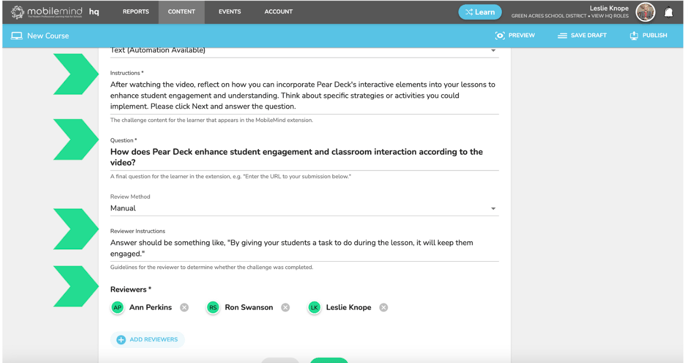
URL
- Another manual review option is to have the learner submit a URL for a product they created or a website.

- Add your instructions for the challenge and the directions for what they should submit for the learner.

- Make sure to add your instructions for the reviewer and add reviewers for this submission.

Image Submissions
- The final manual review submission option is to submit an image where the learner will take a screenshot to submit.

- Add your instructions for the challenge and the directions for what they should submit for the learner.
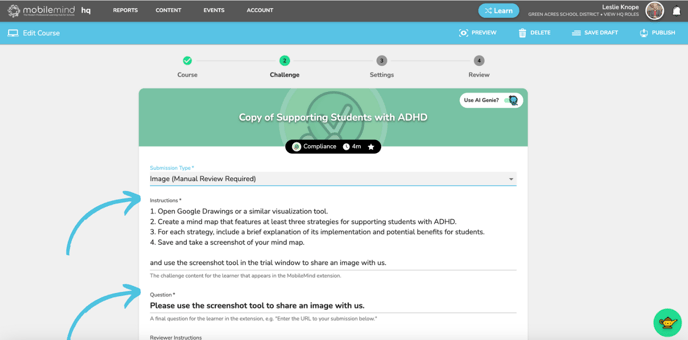
- It will again be very important to include reviewer instructions so they know what they should be looking for in order to mark it correct or return it to the learner for review. If you have a link to an example, it might be beneficial to add that here as well.

