Can I create a pre-approval forms for external PD events?
Yes, you can create a form for events where your learners will need to get pre-approval before attending.
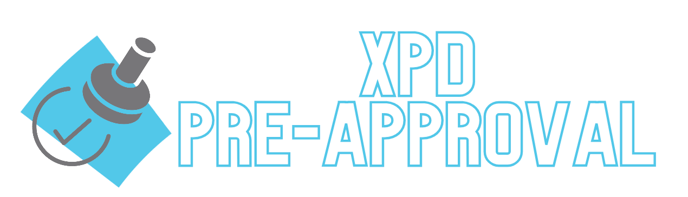
Jump to Video
You can create a form in MobileMind that your learners will be able to fill out in order to receive pre-approval before attending an event that is outside your district.
For this example, I am going to create a form that has a three step approval process, but you can add as many steps as needed. I labeled each question so that each approver will know which questions they should look at in order to approve or deny the request.
Navigate to the Events tab on your HQ Dashboard
In the left sidebar, scroll down until you find the "Customize" section. Click on "Pre-Approval Forms" located beneath this heading.


Click on Create Pre-Approval form in the upper right.

About this Form
Enter a clear and descriptive title and description for your form. Since learners will be choosing this form to request pre-approval, it is essential that both the title and description effectively convey the purpose and details of the form.

Learner Questions
You can select from various question types, including multiple choice, paragraph, or date formats. Additionally, you have the option to designate questions as required and enable multiple selections for multiple choice questions.

In this section, I categorized each question within the title to help each reviewer easily identify the specific questions they need to assess. For my form, I used the following categories:
- Basic Info - Key considerations include whether a substitute is required and the expected duration of the absence. I will designate the principals as the approvers for these questions, as they are best positioned to assess the feasibility of arranging suitable substitutes for the requested days.
- Event Info - This section gathers essential details about the event, including its purpose, the potential effects on the attendee's responsibilities, whether the event will be held virtually or in-person, and who is hosting the event. Department supervisors will be tasked with reviewing these questions, as they have the expertise to assess the relevance of the event and determine its value as a responsible use of resources.
- Expense Info- The expenses associated with the event, including registration fees, hotel accommodations, mileage reimbursement, per diem allowances, parking costs, and other related expenses, will be reviewed. I will designate the bookkeeper as the approver for these questions, as they are best equipped to assess whether the proposed costs align with our budgetary limits.
Enter your question and select the appropriate question type.
If you're using multiple choice questions, you have the option to allow respondents to select more than one answer. Additionally, for all types of questions, you can specify whether a response is mandatory.



Save Form
After you have entered all your questions, click on the Save Form button. Keep in mind that once the form is saved, you will not be able to change the type of any questions.
Approval Steps
Approval Step 1- Who will be the first people to have the option to approve or deny a request?
- Put the title of that role in the first box.
- Click Add Approvers
- Type in the name or if you already have a reviewer group created, you can choose that. (Click HERE to learn how to create reviewer groups.)
- Provide clear instructions for the approvers. If you established a "category" for your questions, you can reference it in this section. Additionally, you may choose to number your questions and indicate which specific numbers the approvers are responsible for evaluating.
- Provide the estimated number of days it should take to approve or deny this request.




Approval Step 2-
If additional approval levels are required, you can easily add them by selecting the "Add Another Step" option.
You can continue to include as many additional approval steps as necessary, and once you’re satisfied with the setup, click on Save Form to finalize your pre-approval process.


Your form is now finalized, and you have the flexibility to create multiple forms as needed.
Consider various scenarios that may require pre-approval, such as whether reimbursement is necessary, if prepayment is required, or if a substitute teacher will be needed during the absence.
Click HERE to see how your learners will fill out the form to request per-approval.
Video Instructions