Q1 2025

Conference Quick Session Builder
- You can now build the basics of your sessions at one once and save yourself some time in the long run! You will click on Add Session and then choose Quick Conference Builder. The you can enter the title, room number., start and end time, as well as a Session Manager (optional- you can add or change more roles later).
For more detailed instructions click HERE.

Conference Bulk Session Editor
- Once you have created some sessions for your conference, you can use the Bulk Session Editor to make the same change to multiple sessions at one time. You have the option of editing the following fields for multiple sessions at one time:
- Time
- Location
- Category
- Type (In Person, Virtual, Blended)

Prevent Concurrent Session RSVP
- This new feature will prevent your Event participants from signing up for sessions that are taking place at the same time. The best part is you can choose weather or not to all them to do so by switching that button towards the bottom left of of the registration page when you are building your conference.
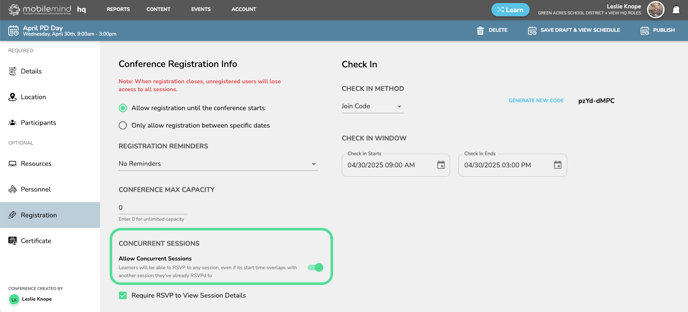
Backpack Certificate
- From time to time you may find that you need a certificate for the entire MobileMind Backpack or even for a specific date range like for the school year. You can now do that right from the Learn side Backpack page!
- There are a couple of things to keep in mind:
- Make sure you have set or reset your school year in your Org Settings. (For more information on that click HERE.)
- If you would like to add your district logo and a specific district level signature (such as the superintendent or professional learning director), you can also do that in your Org Settings. (For more information on that click HERE.)
- Once you select a filter, click Apply Filters at the bottom of the left sidebar for it to be reflected in the hours and on the certificate.


Reports
Compliance Reports
The title formerly known as Compliance Reports has been updated to Progress Tracking. This change aims to better distinguish between monitoring learner progress and fulfilling compliance training requirements.
![]()
![]()
Courses
Additional Resources
The term "Additional Resources" has been updated to "Materials." This change reflects the inclusion of links to primary course content that may not be accurately described as "additional resources."

Bulk course author transfer
If a course author is no longer associated with your district and has been blocked, you can now easily transfer all courses authored by them to another user in bulk.
Organization Settings
Add District Logo and Signature/Title
You may be wondering why we added this feature. This is for the highly requested custom certificate feature! You will now have a few options to choose from for Event and Learning Path certificates. For more detailed instructions, click HERE.
From your Organization Settings, you will be able to add a logo and a signature that will appear on your certificates.


Certificate Configuration Options
Events Certificates
From your Events creation page, you will be able to select which features appear on your certificate.

Learning Path Certificates
From your Learning Path creation page, you will be able to select which features you would like to have appear on your certificates.

Learning Paths
Select Last Course to Complete
You may have a learning path where you want to have one course for your learners to complete AFTER they have completed all of the other courses. You now have the option to make that happen! For more information, click HERE.

Org Admins Only
Blocked User Emails- Opt Out Option
All Org Admins receive an email when any learners are blocked after a nightly sync. You can now opt out of receiving those emails. Click on your profile icon from your HQ Dashboard and choose "Your Profile". Scroll to the bottom and move the slider to opt out of receiving those emails.

Delete Groups
You now have the ability to delete any groups that you have created, but are no longer using. From your Groups page, click the drop down arrow on the right and choose Edit. At the bottom of the page, click Delete.
